Canopy Newsletter 10 - February 2019
FEBRUARY 20, 2019
We’ve been working hard on a new way to store and organise your simulation results, configs (cars, tracks, weather), telemetry and DiL data. The beta edition of Worksheets is now available.
Worksheets
There is no plan to replace the Staging Area and Studies list as a quick way of running and viewing simulations, however it has been noted that this convenience can lead to a long and unorganised list of Studies. We previously released Filters and Custom Properties to help you find your work, but with Worksheets you can organise your work as you go to make it easier to understand when you come back to it. This is particularly helpful for pre-event sims, work on next year’s car, and storing your track and DiL data alongside the car setup that was run.
The worksheet example below shows how one might setup a test event worksheet, storing track data, cars, setup information and run-comments in one place. To get started either dive in, or take a look at Worksheets Help. You can run studies from within Worksheets, or you can stage the configs and use the Staging area as before. If a Worksheet is open or docked, after Committing a Study there is an option to “Add to Worksheet”.
To avoid having multiple copies of the same config (there is no point in duplicating the track on every row for example), the default copy and paste bahaviour is to copy a reference to the config. Editing the config would alter all cells which reference the that config. If you want to save as a new config then either “Paste as Duplicate” or “Duplicate in Place” to break the link to other cells and create a separate config which can be edited independently. Cells which share the same config are highlighted in grey as you hover your mouse over them. This can be seen in the image below where the first three cars share the same config (the green dot indicates that the config is the same as the one saved with any study — if this goes orange it might be an indication that you’ve accidentally edited a shared config).
Labels are a handy way to display car setup or headline simulation results. They can also display user maths channels. We hope this meets some of your organisational requirements, and would value your input as to how we can improve worksheets in the future.
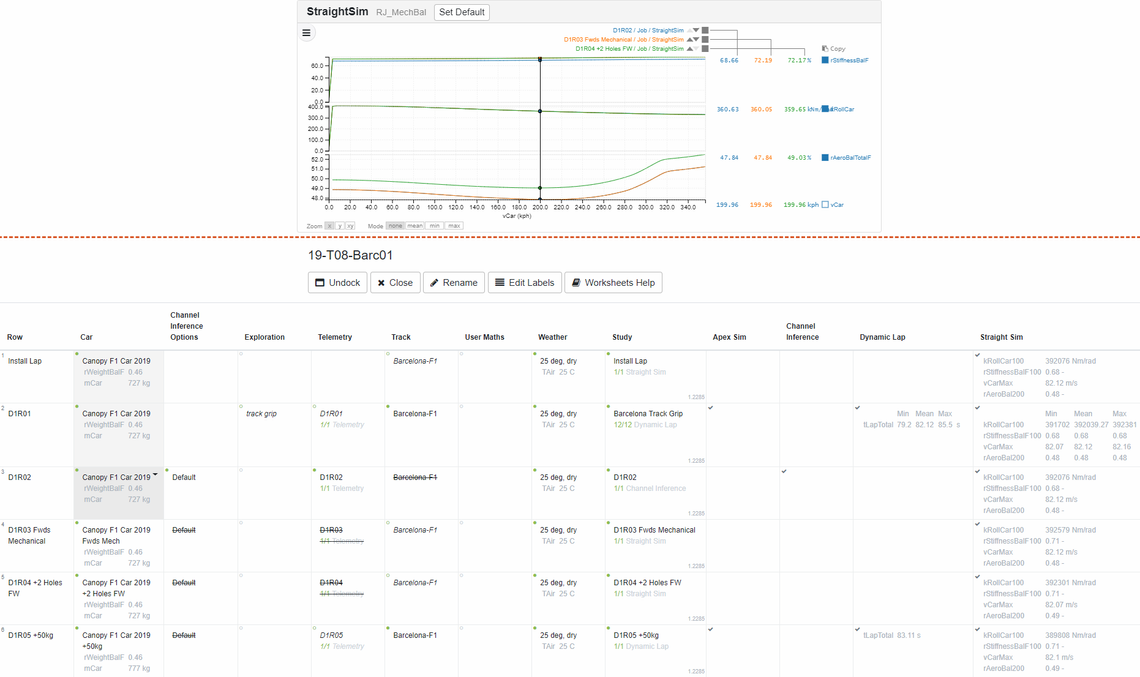
Undelete
Once a Study is loaded into a Worksheet (right click on cell -> load) it gets removed from the list of studies in order to tidy things up. To enable you to search for a study contained in a worksheet use the button as indicated by (1) below (Include in Worksheets).
If you clear the Study from a Worksheet, the status will change to Delete Requested. To find deleted studies or configs click button (2) (Include Delete Requested).
To restore a deleted Study (which can be done for up to ~1 week), check the box next to it, and click (3) (restore). All studies and configs now have undelete capability.
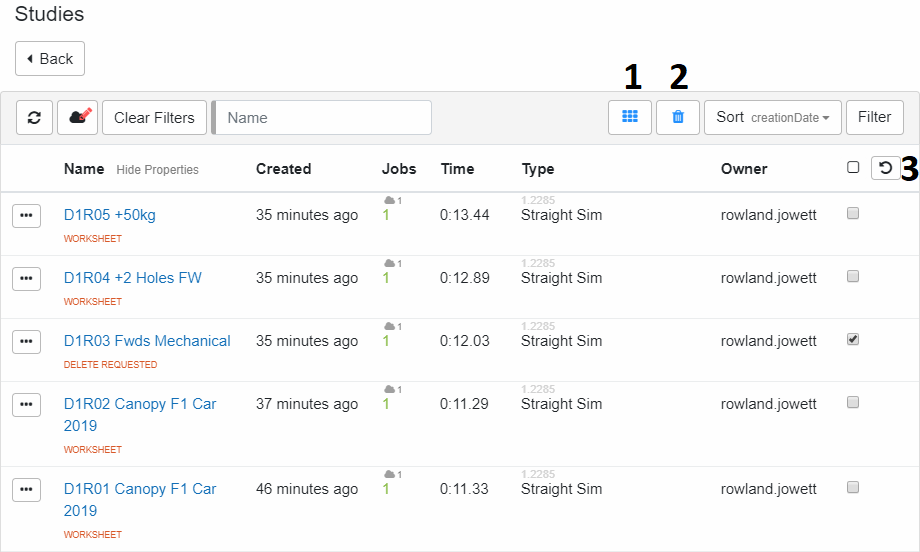
Optimal Diff
Dynamic Lap can be given control direct control of MDiffDemand, resulting in optimal diff locking at every point around the circuit. This is a robust option, which allows you to simulate a perfect diff with no torque vectoring. Recommended range of kDiffViscousSpecific is 0.1 to 1Nms².
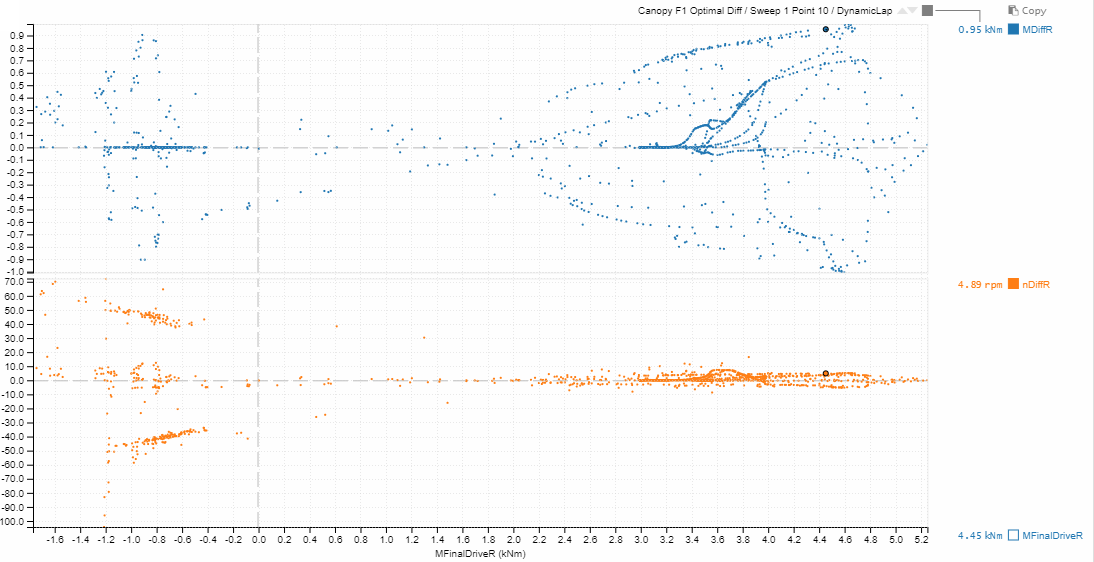
rGripFactor vs ETyreWear Lookup
Front and rear tyre grip factor can be entered as a function of tyre wear energy. This enables you to model grip loss through a stint in Dynamic Multi-Lap and experiment with strategies and setups to improve stint time. This might serve as a simpler alternative to using our full tyre thermal model.
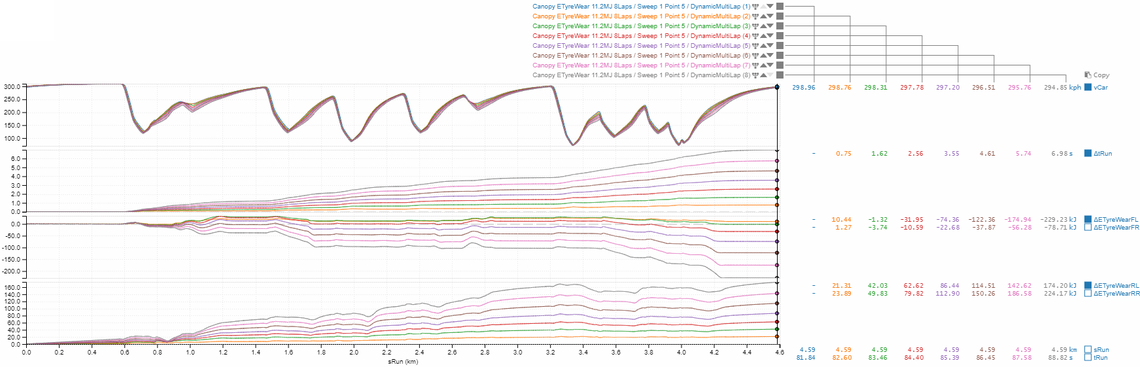
Did you know…
MacPherson strut suspension topology has been added.
You can now add hub drag (MHubDrag) which can be found under front & rear tyres.