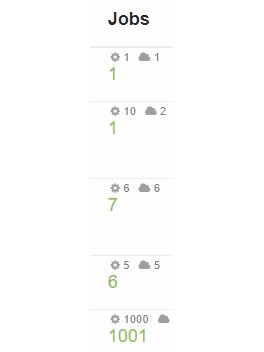Canopy Newsletter 1 – April 2017
APRIL 20, 2017
An update on some new features that have been included in Canopy.
Enumeration over Saved Configs
Previously we have been able to modify any parameter within a config (car, track, weather etc) as part of an exploration. [An exploration is how we set up a number of simulations to run simultaneously on the cloud computers to sweep through any combination of parameters.]
Now we can modify whole sections of any config, or even whole configs. To explain better, suppose we have several powertrain options:
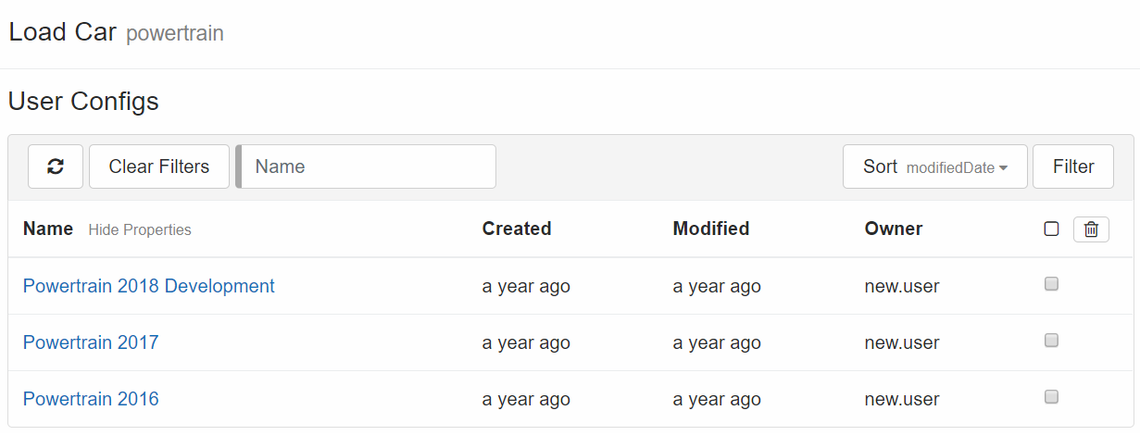
To sweep through these powertrain options, we select “Enumerated Sweep” over “Saved configs”:
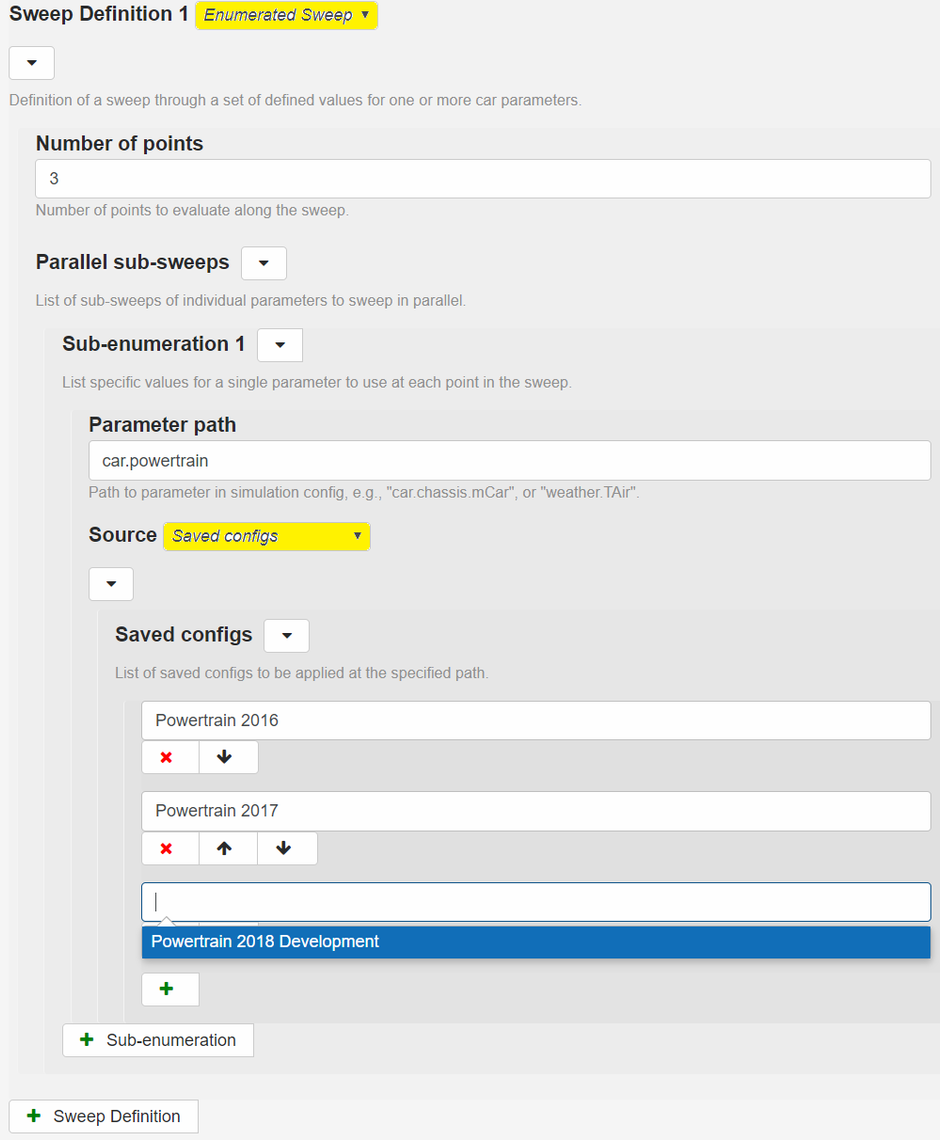
In this way, explorations can be defined for:
A list of car components (e.g. Powertrain, Wings, Tyres, Suspension Geometies…)
A list of individual saved cars
A list of tracks or weather
Any combination of the above!
Interaction with Parallel Co-ordinates plot
When working with the parallel co-ordinates plot, you can now click on individual simulations. Clicking the simulation shown below will bring up Monte Carlo job 838:
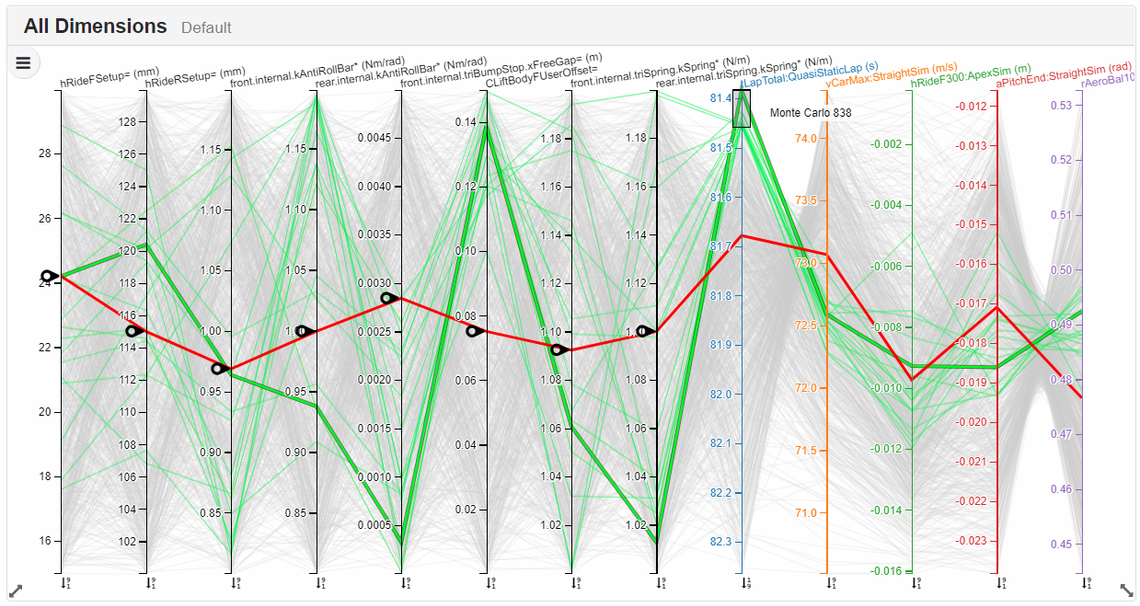
This allows you to view the exact parameters used for this simulation, view the simulation or stage the exact car, track or weather for further simulation.
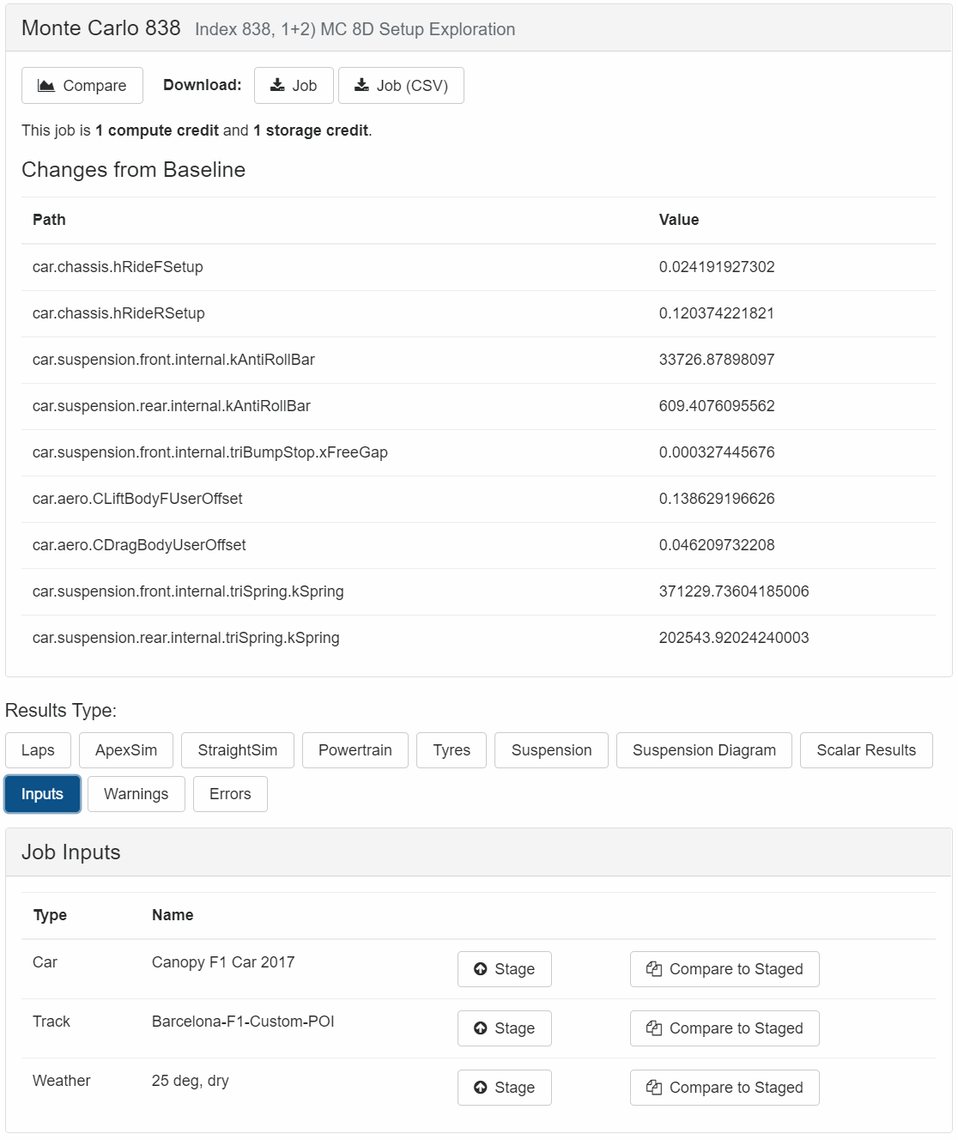
Internal and External Suspension Compliance
Optional additional detail can now be simulated for internal and external suspension compliance:
Hub Compliance
Camber change with Fx, Fy, Fz, Mz
Toe change with Fx, Fy, Fz, Mz
Installation Compliances
Torsion bar
Anti-roll bar
Drag Reduction System
DRS zones can be defined for each track, with the CLF, CLR, CD Offsets entered into the aerodynamics section in the car.
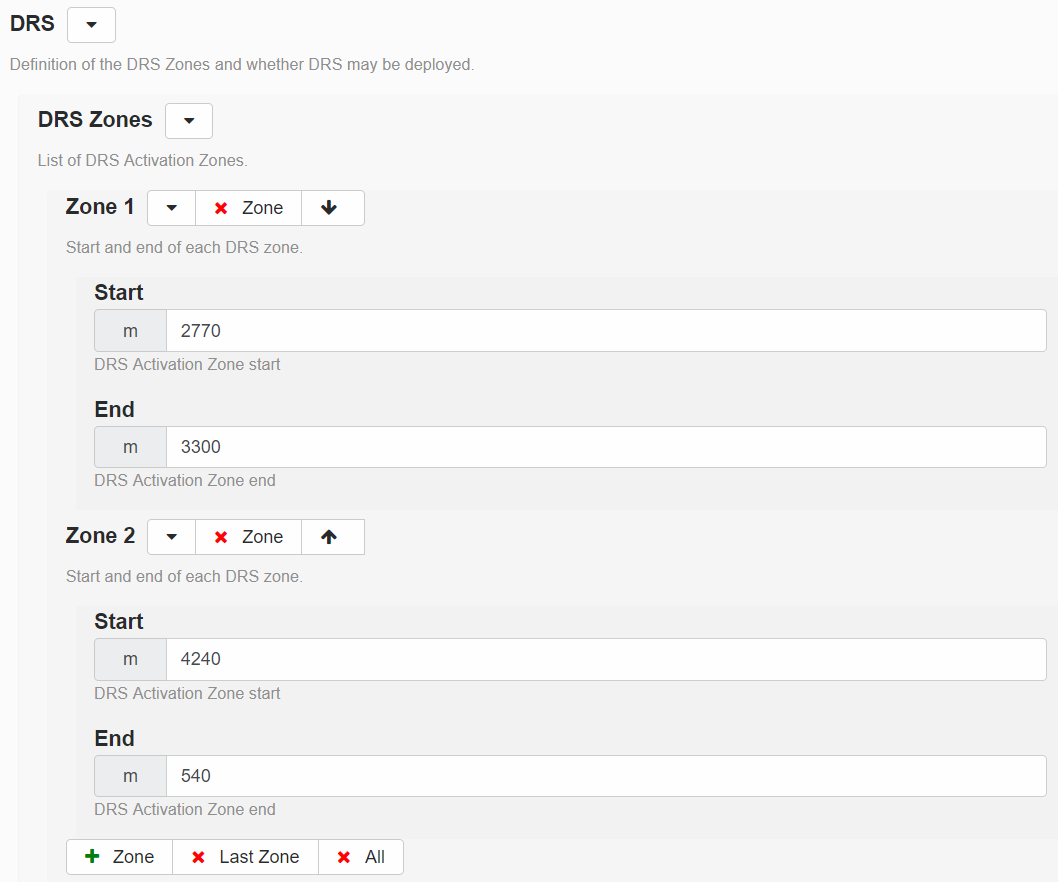
Car Setup and Additional Mass
For cars that use fuel, the mass and effect of the CG change can now be simulated. This functionality might also be useful if you wish to attach heavy additional instruments to your car.
Also, you now have the option to have a different setup to running mass (for example if your setup is done without fluids or driver in the car).
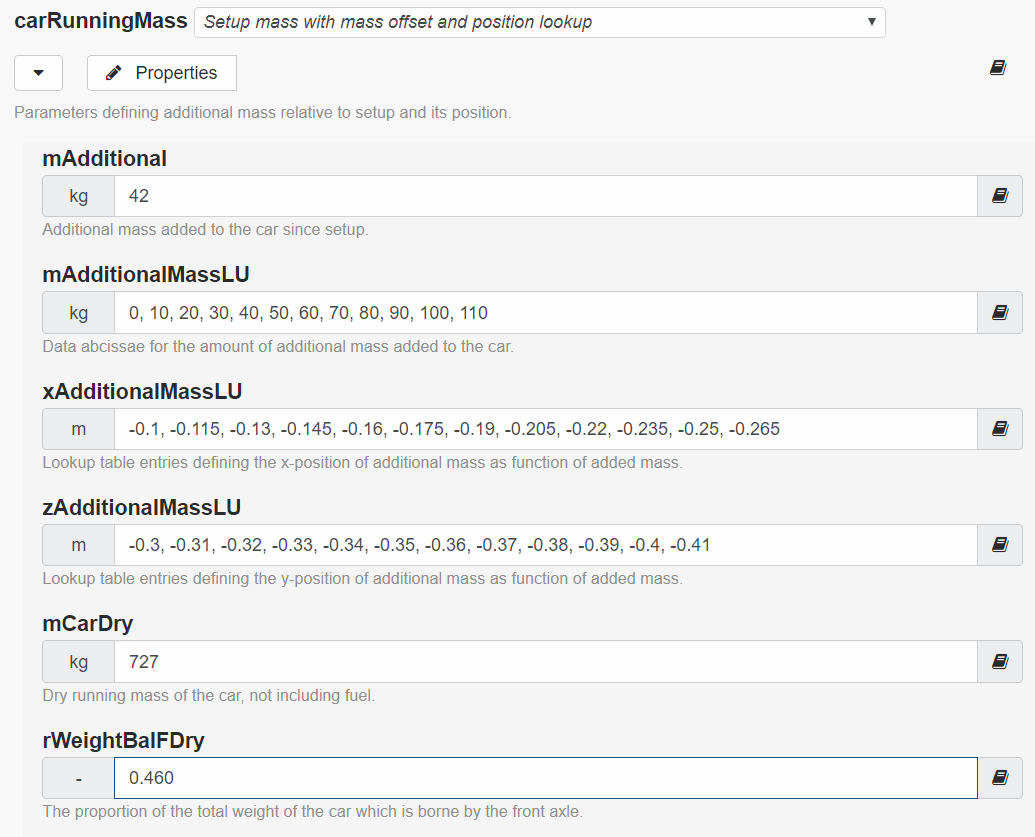
Aerodynamic Offset Maps
To make it convenient for users to save different aerodynamic components (for example: wings, gurneys etc…), these can be entered into any of the five Primary Offset Maps. The parameterisation of an offset map is similar to the base polynomial map, and is made up of Polynomial Terms and Polynomial Coefficients, however, the coefficients are offsets which get added to the relevant coefficient in the base map.
It may be useful to save individual offset maps, in effect building up a list of aerodynamic components which the user can later select and load into the car. An exploration could then be run over this list of saved aerodynamic offsets.
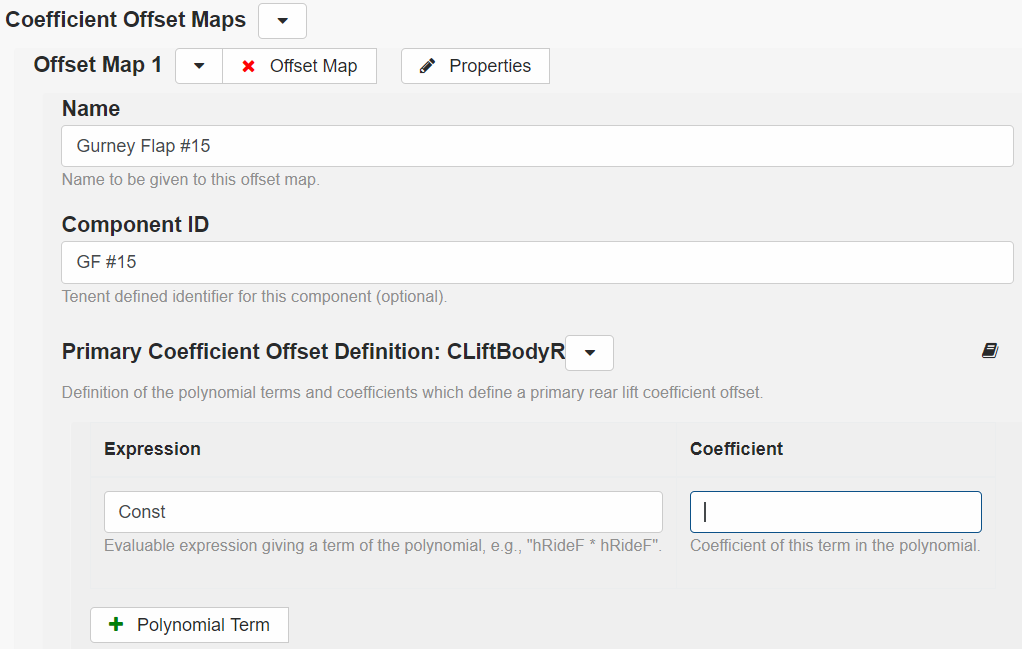
Other Improvements
We’ve had a rework of the edit, staging and saving logic.
Clicking on a car that you own now takes you directly to the Edit Car page to save time (click back if you wish to go to the View Car page).
Edit Staged Car
When editing a staged car there are now four options:
Edit Snapshot: this is the default behaviour if you just click on the car name on the shelf, or you can select it in the dropdown below. This edits a snapshot of the staged car allowing you to later:
Stage Snapshot: if you want to move this change back to the shelf.
Save to Source Config: if you want to save these changes overwriting the original car.
Save As New Config: if you want to save this as a new car.
Edit Source Config: opens and edits the original car that this staged car was based on.
Compare to Source Config: check differences versus original saved car.
Did you know?
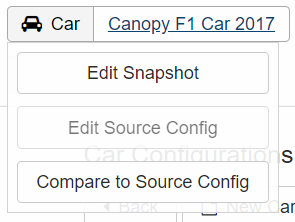
The Red Pencil means that the car on the shelf has been edited versus the original saved car. This means you could potentially lose these changes if you clear the staging area without having run a simulation first (if you have run a simulation, all inputs are saved along with the simulation and can be moved back to the stage).

Clicking on Study takes you to the list of studies.

Clicking on the number of jobs within the list of studies takes you to the list of jobs.